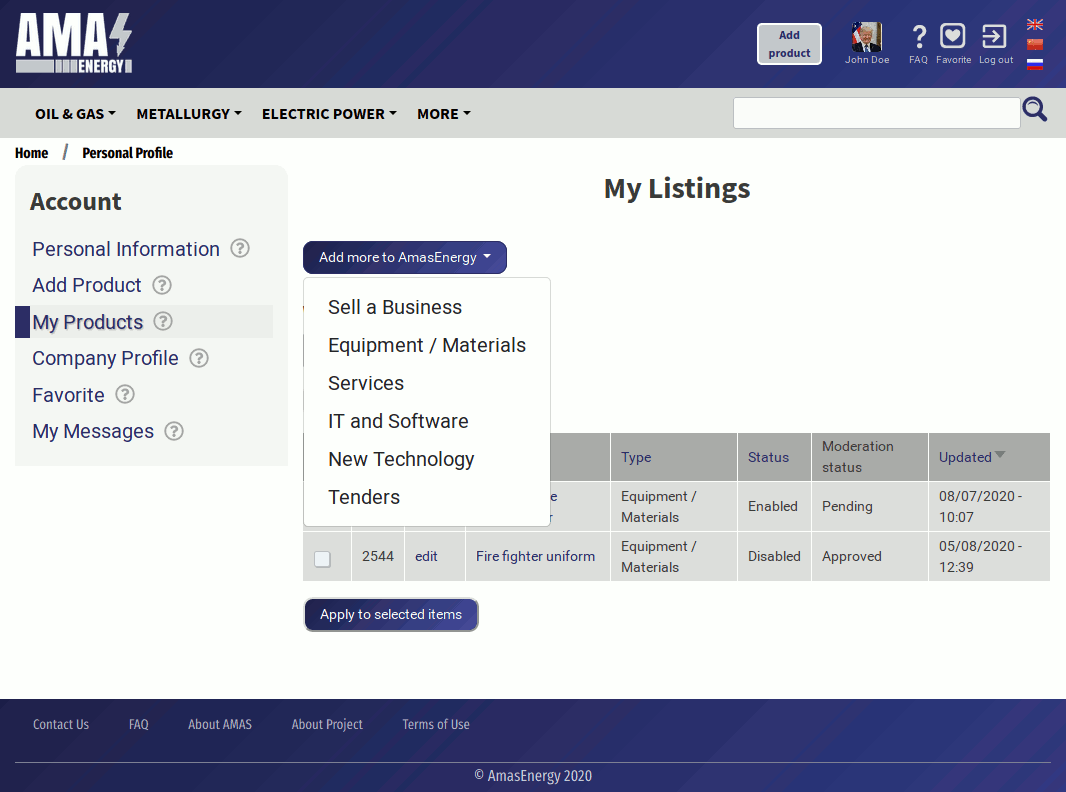My products
The "My products" section in your personal account allows you to control your offers on our site: view their status and status and make changes if necessary. On the page you will see a table with the products and control elements you have placed:
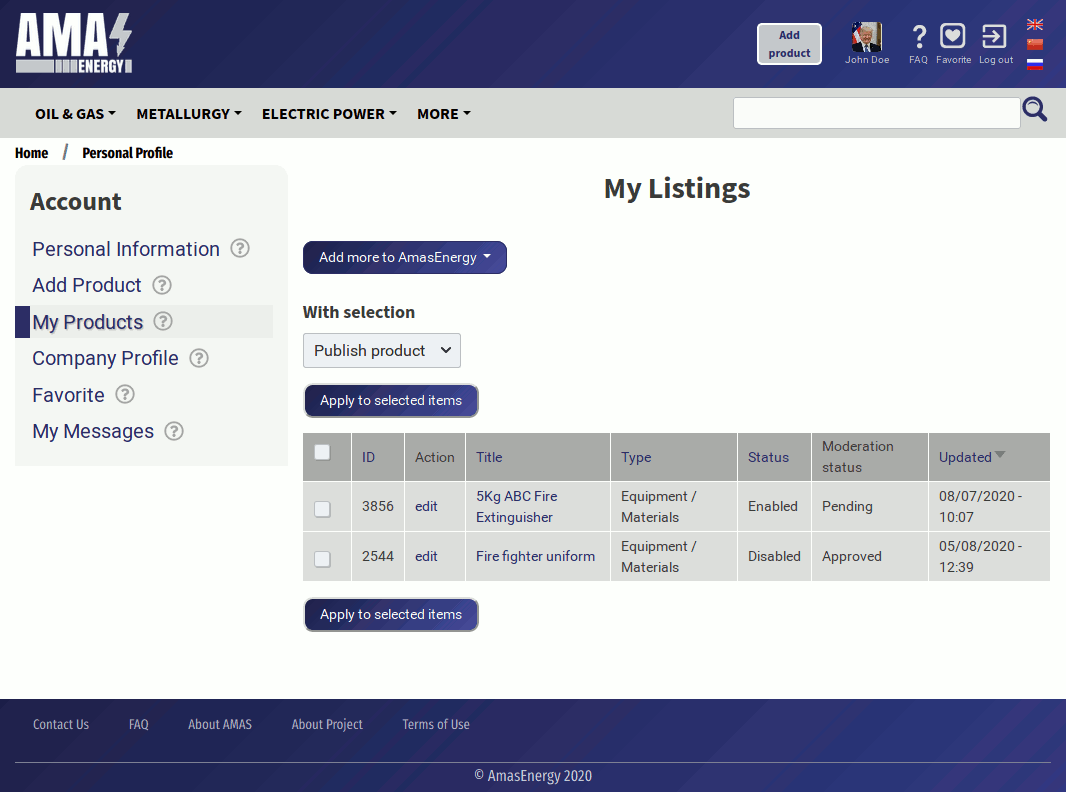
Let's look at the page's features in more detail. Your products are sorted by the time they were edited, so the more recent items (which were changed later) will be higher. The first column is the unique identifier of Your product (ID). To communicate with moderators when discussing an ad, the easiest way to point to your product is this ID.
the second column is the actions column. The "Edit" links will open the product editing form, and you can make changes to the product fields. Please note that after changing the ad, the product will disappear from the catalog until the moderator reviews and approves its content.
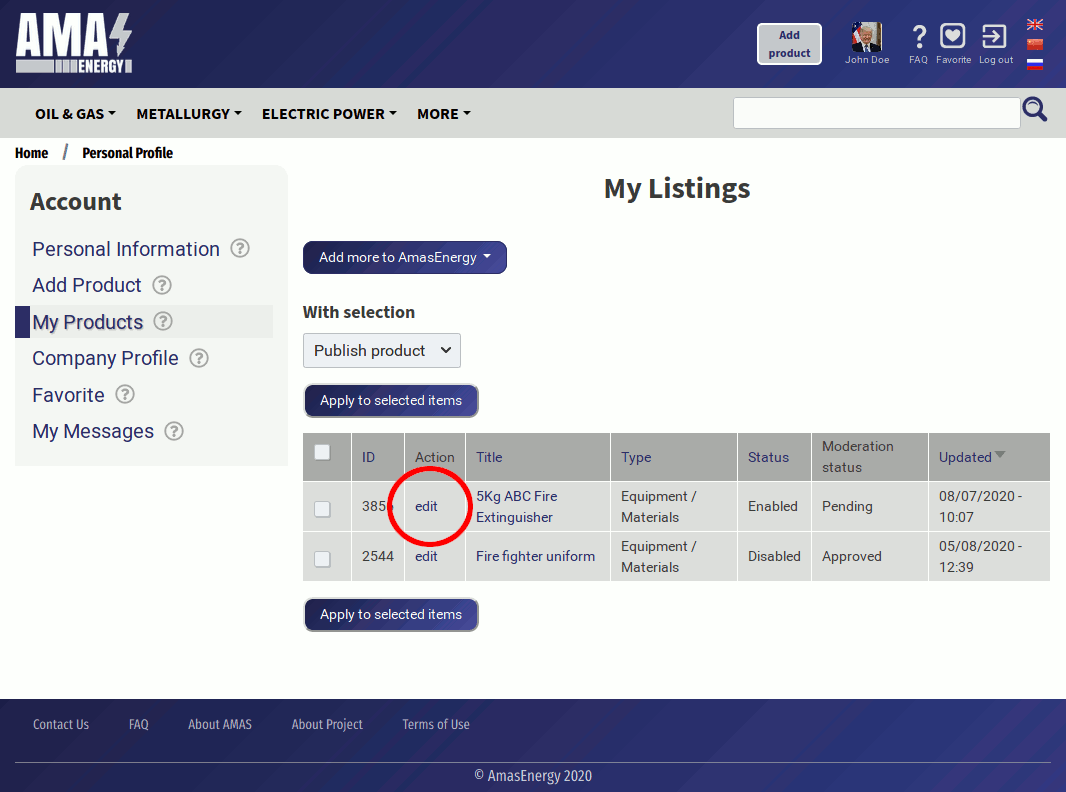
The "Name" column will allow you to go to the product profile: You can see How your offer will be viewed by site users.
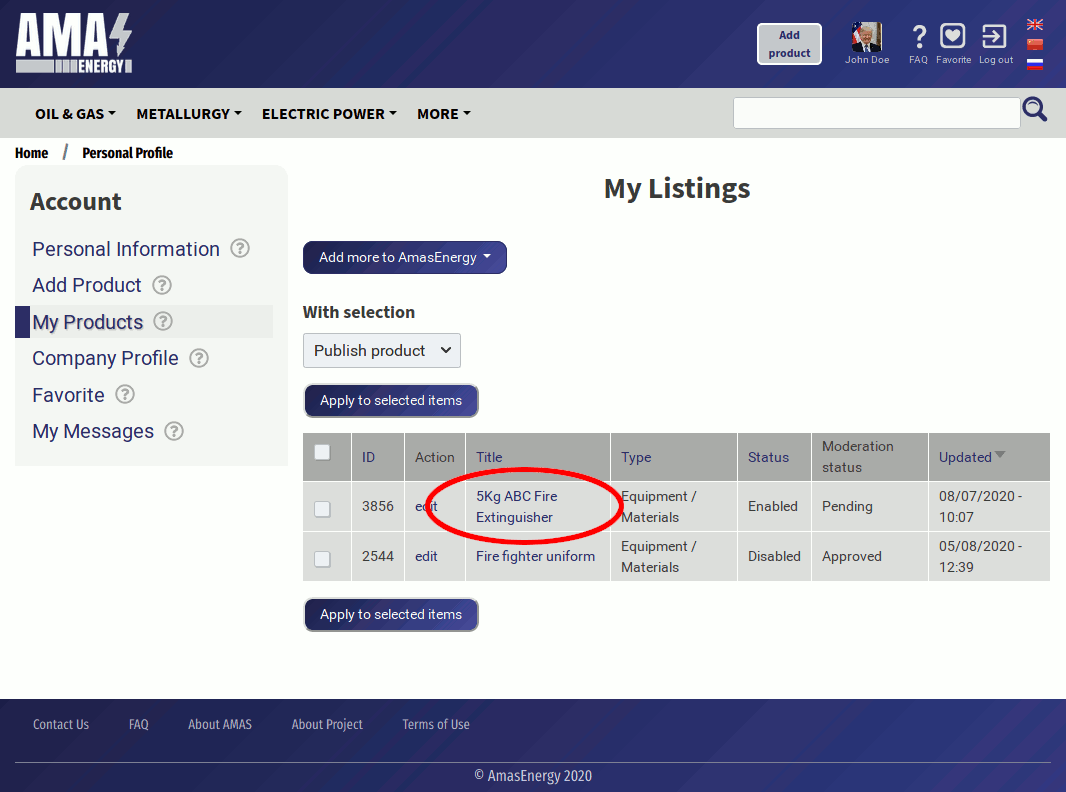
The Status column shows the visibility of Your product. If the status is "disabled", it means that you have disabled the visibility of Your product, and users cannot view it in the catalog. "Enabled" - accordingly, the product is published in the catalog. You can read about the status change on the product placement page.
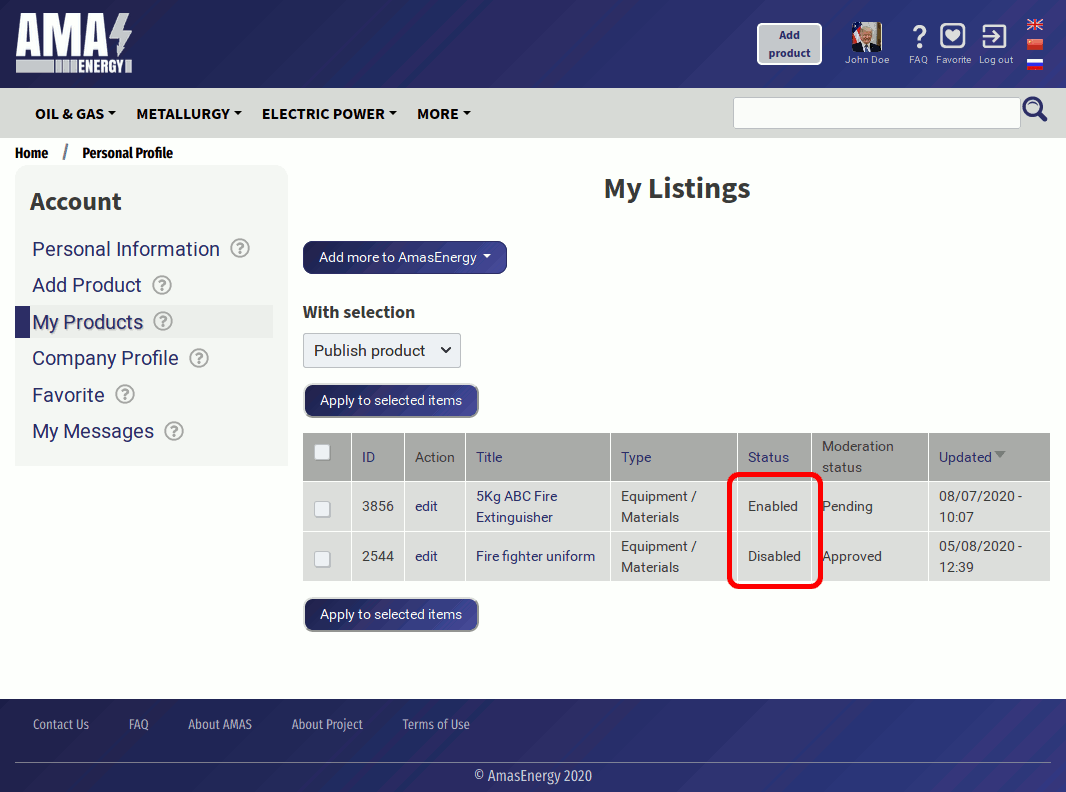
You can control whether the product was approved by moderators using the moderation Status column. If the product is checked by moderators, it will have the status "Approved". If the moderators have not yet had time to check the product, the column will indicate "Processing":

You can quickly publish (make visible) or unpublish (remove from the catalog) several of your products at once, without going to the edit forms for each product. To do this, you need to tick the ads that are being changed (the leftmost column), select the "with marked" drop - down menu item - "publish the product" or "remove the product from publication" and click "Apply to marked positions":
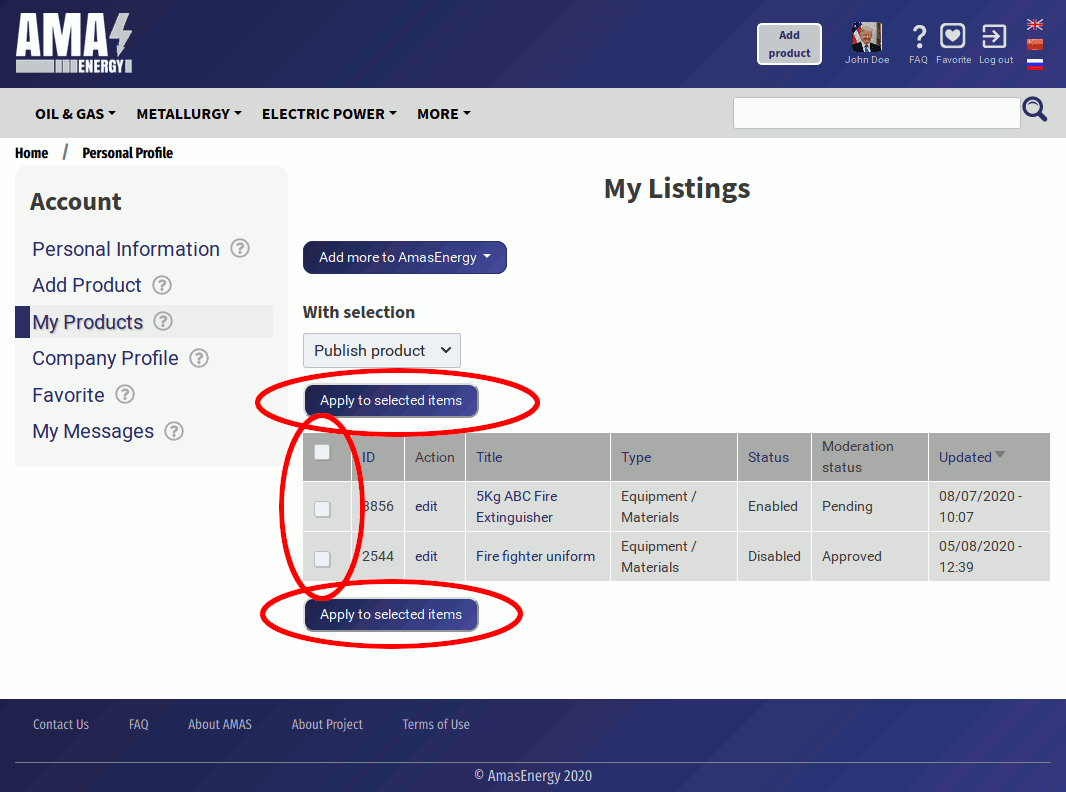
Please note that the product must be approved by moderators after publication. This takes some time, so the product will not be added to the catalog immediately after you run the publish command.
You can also go directly to adding a new product from the "My products" page. To do this, click the "Add new product" button and select its type in the drop-down list. The form for creating your new ad opens: